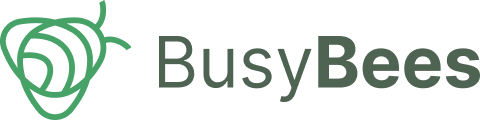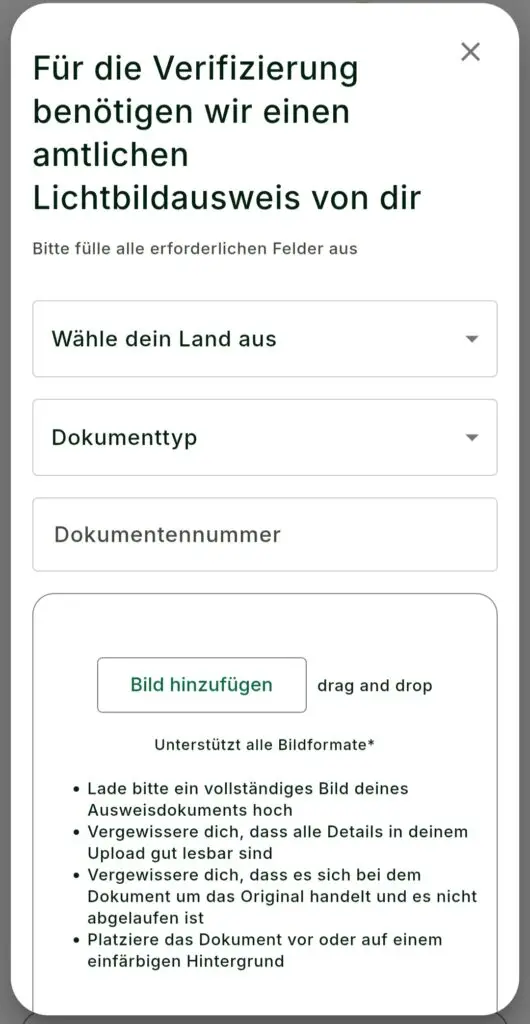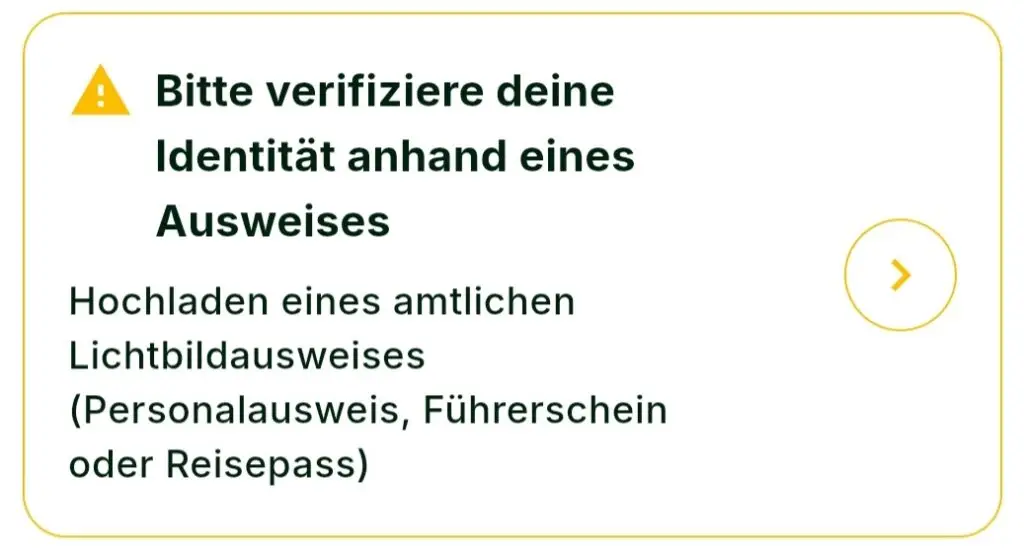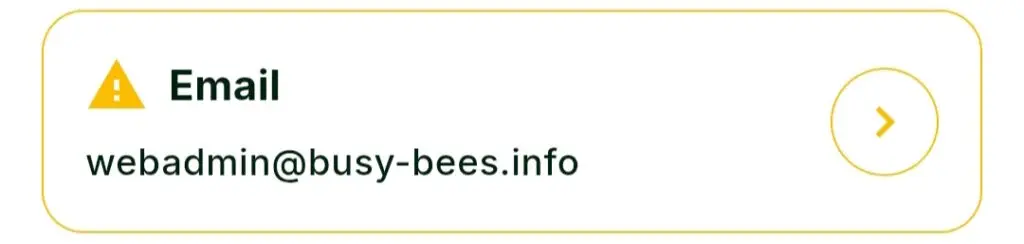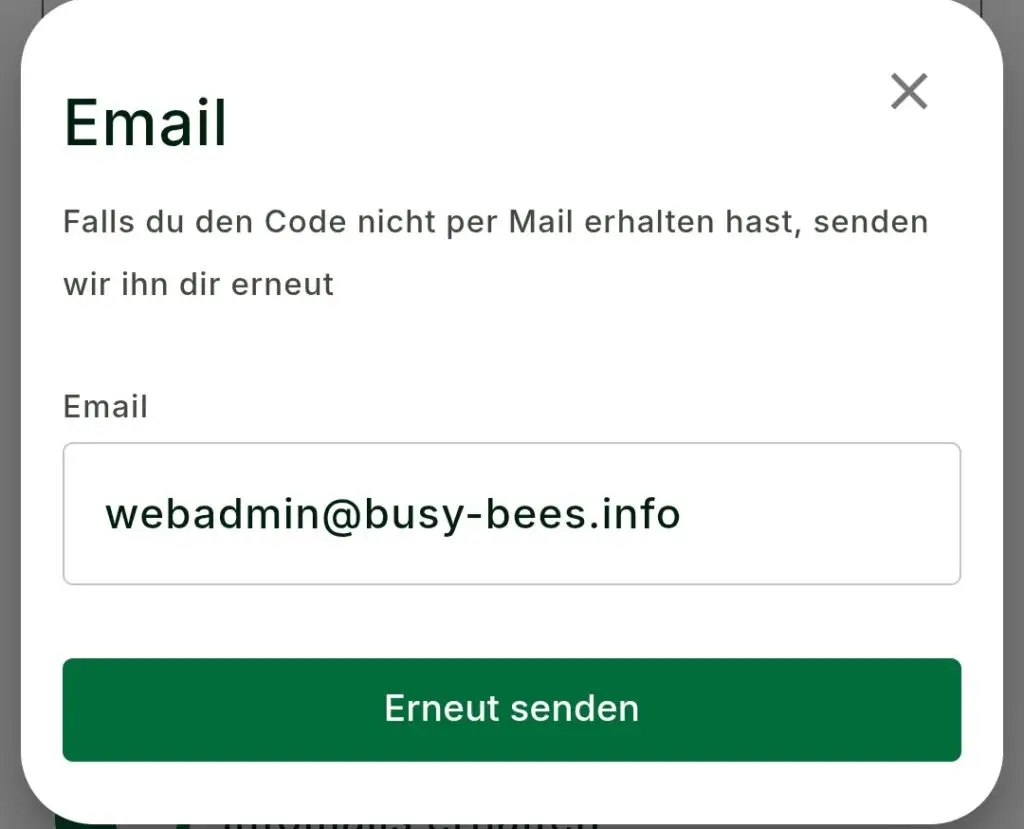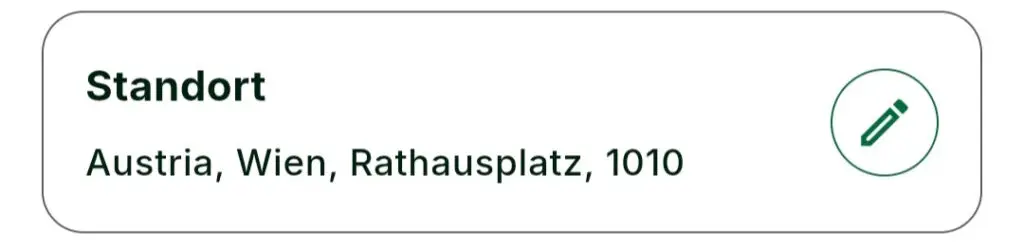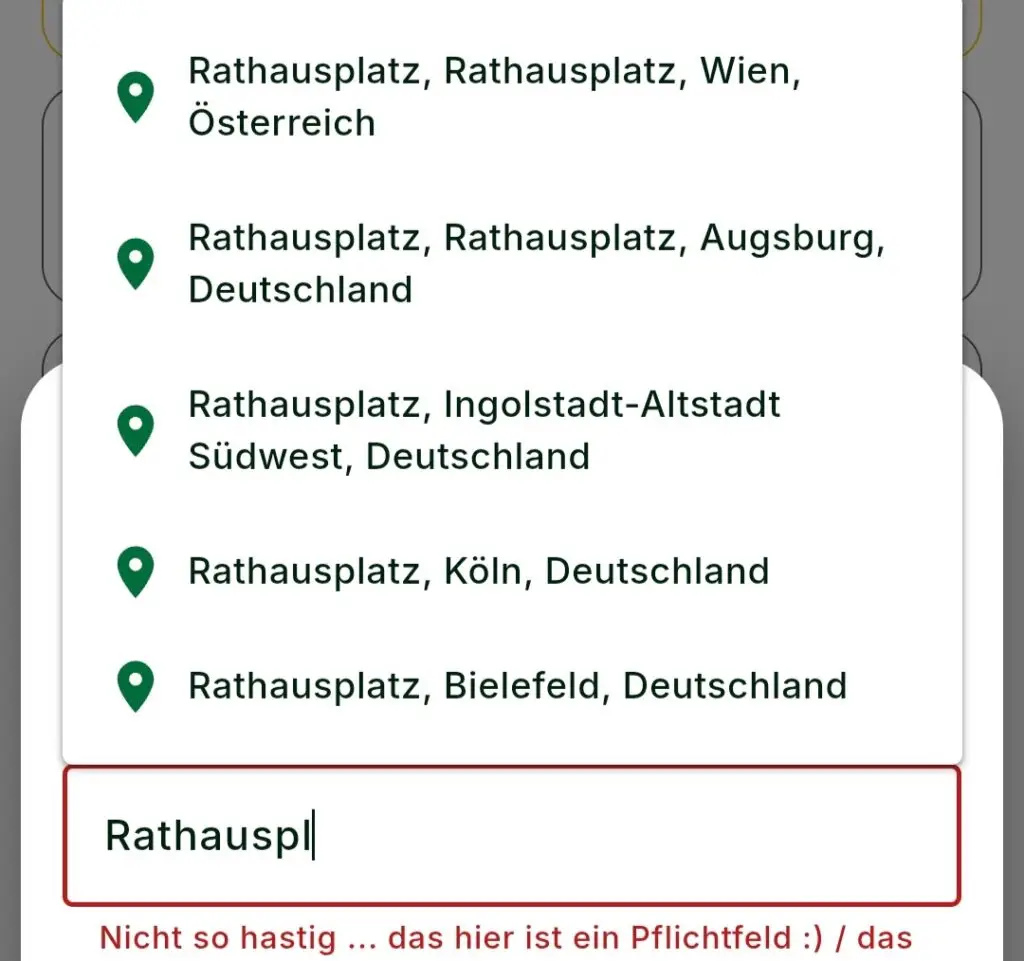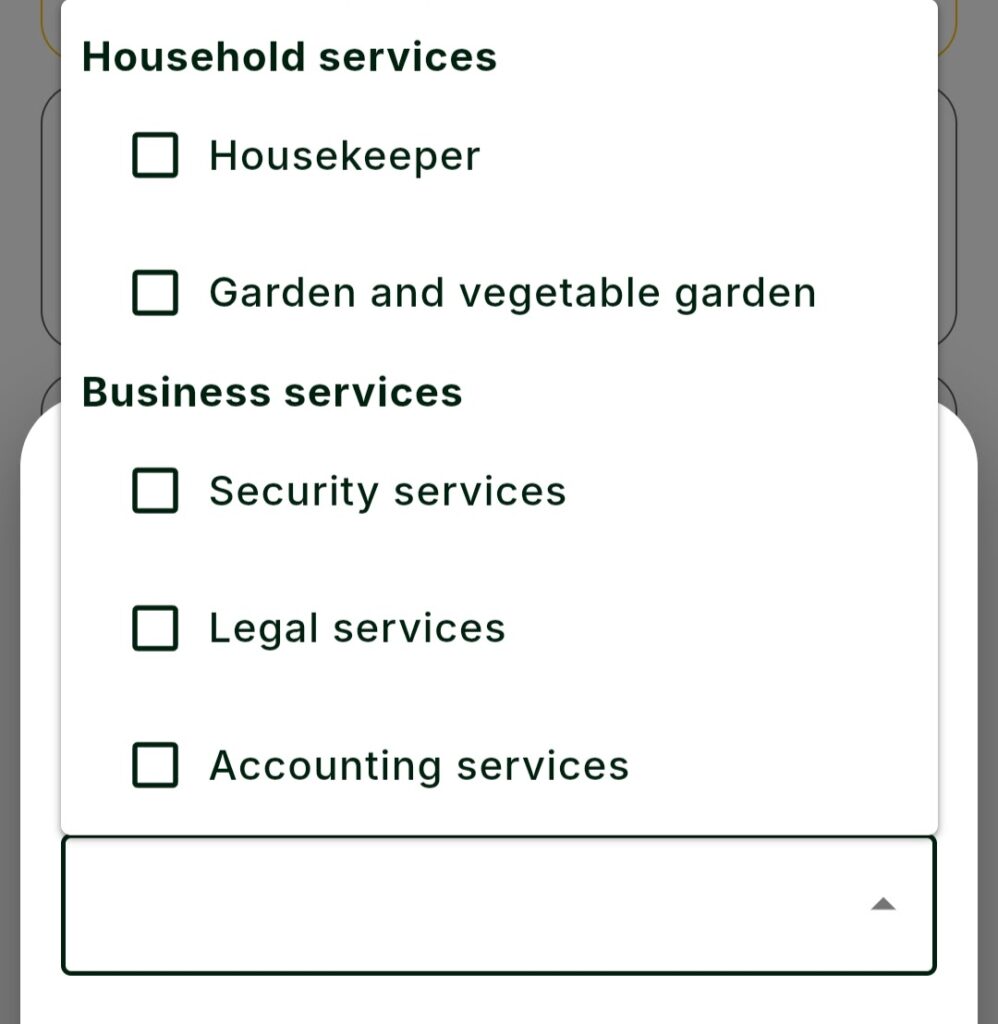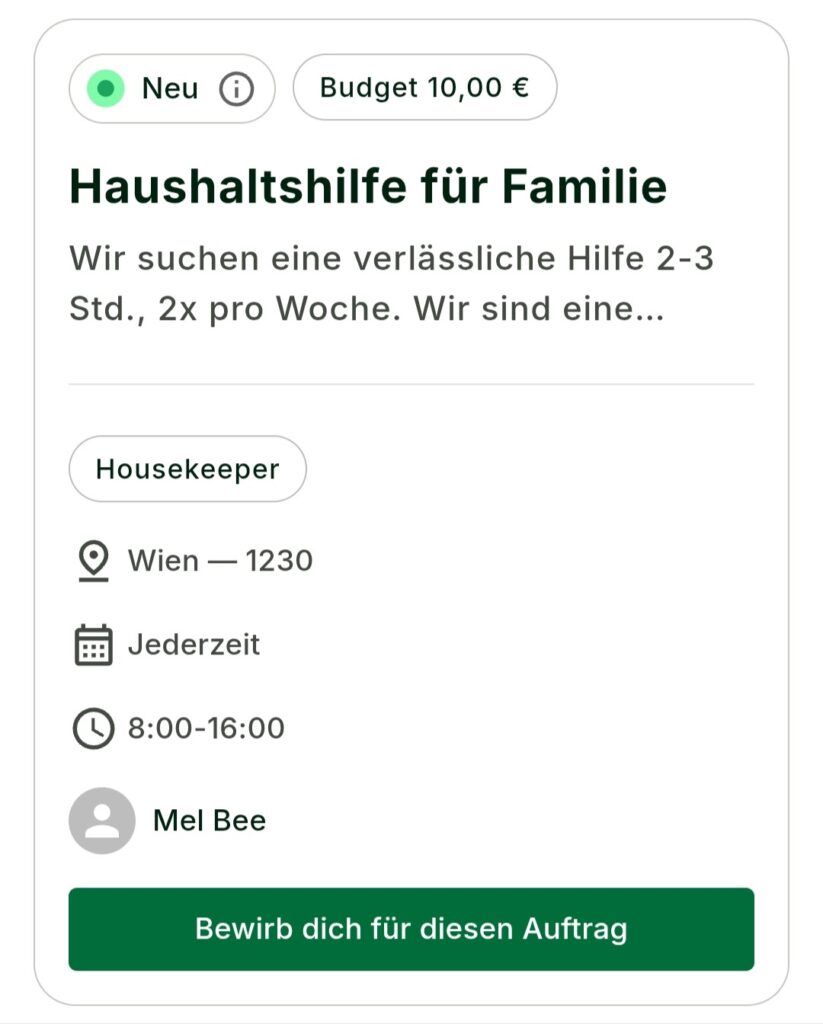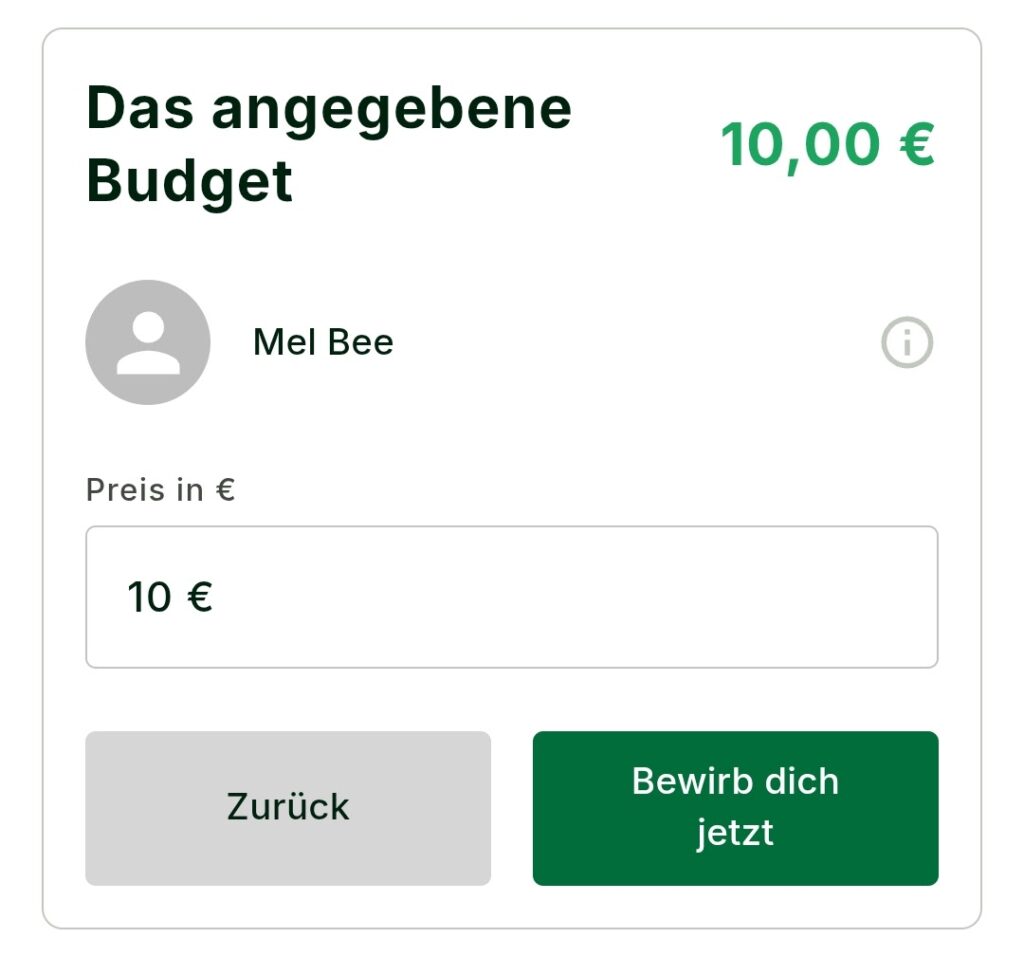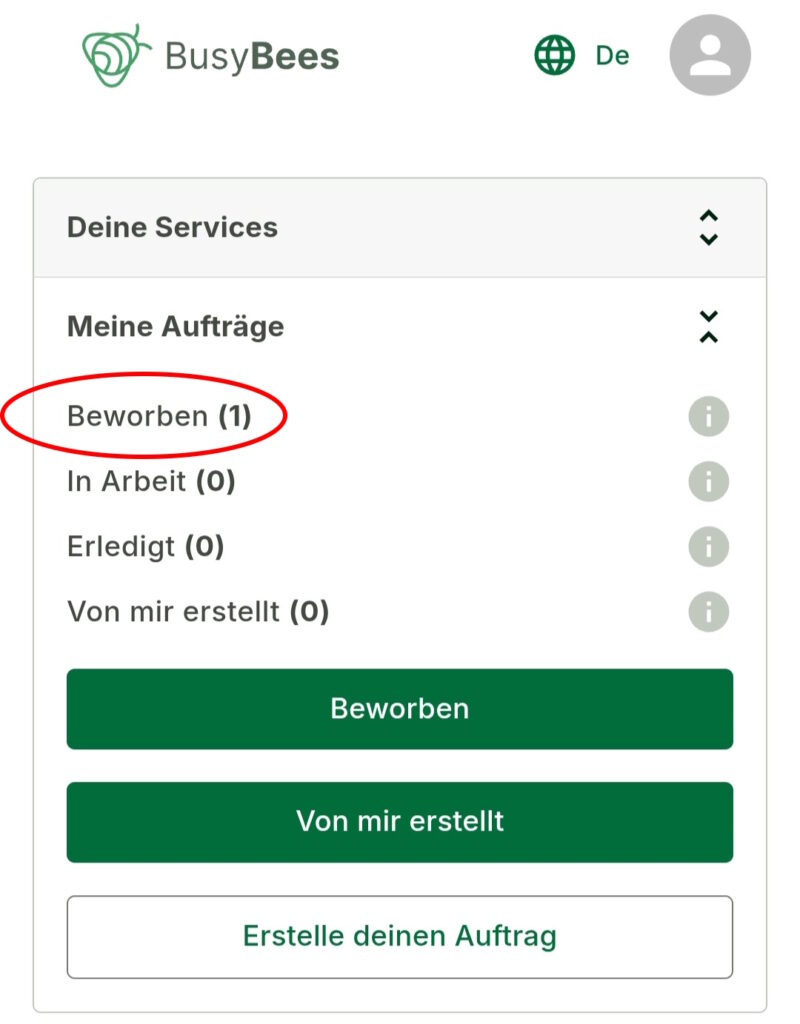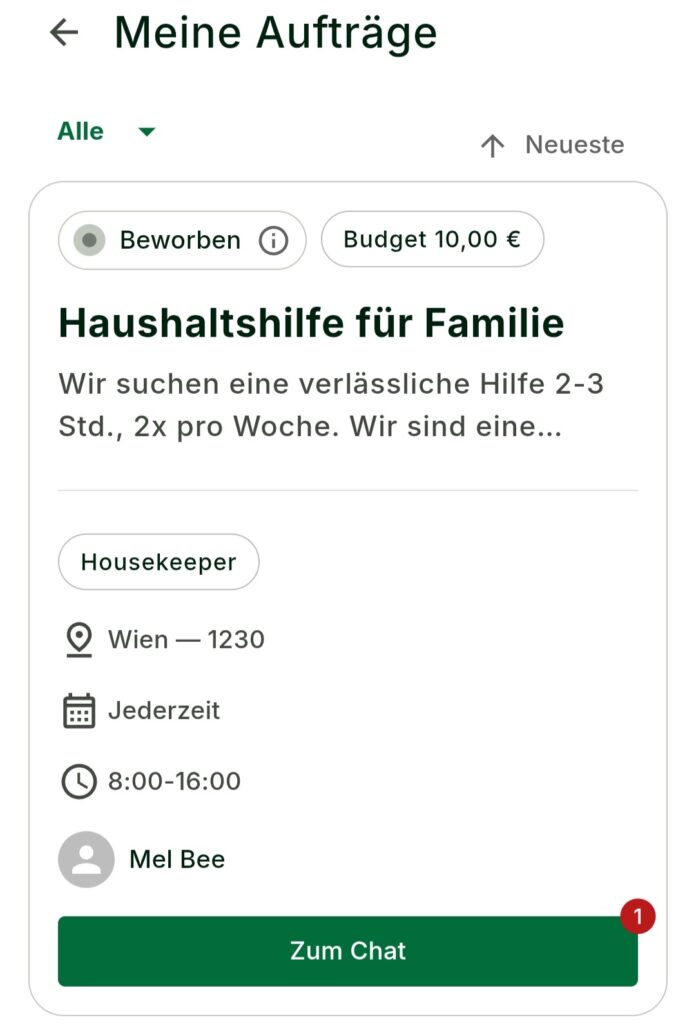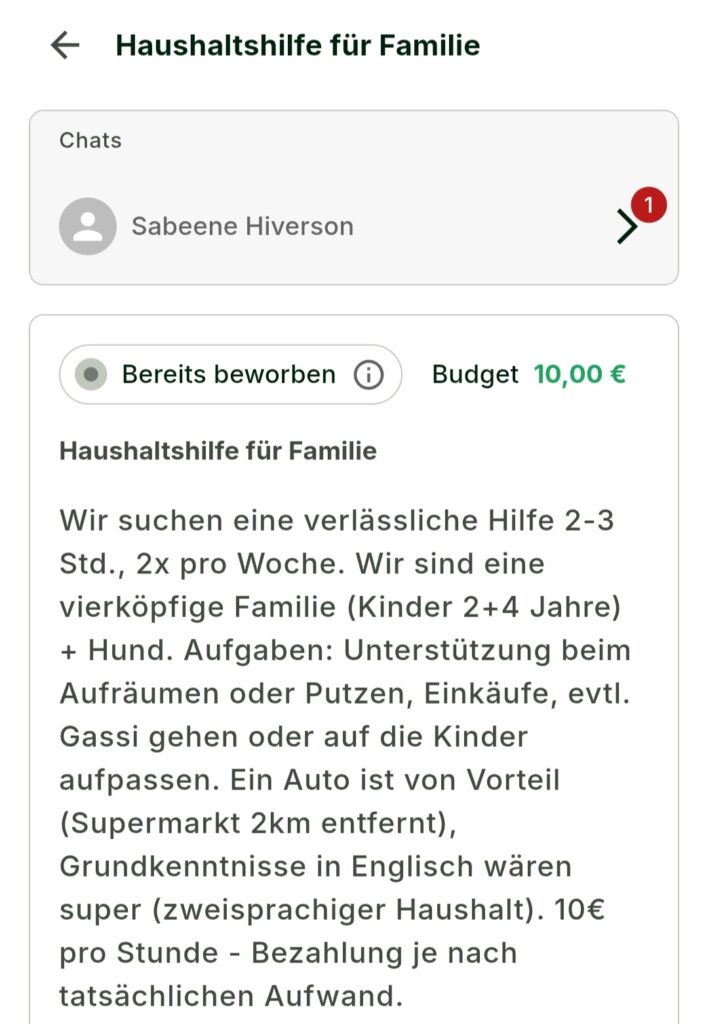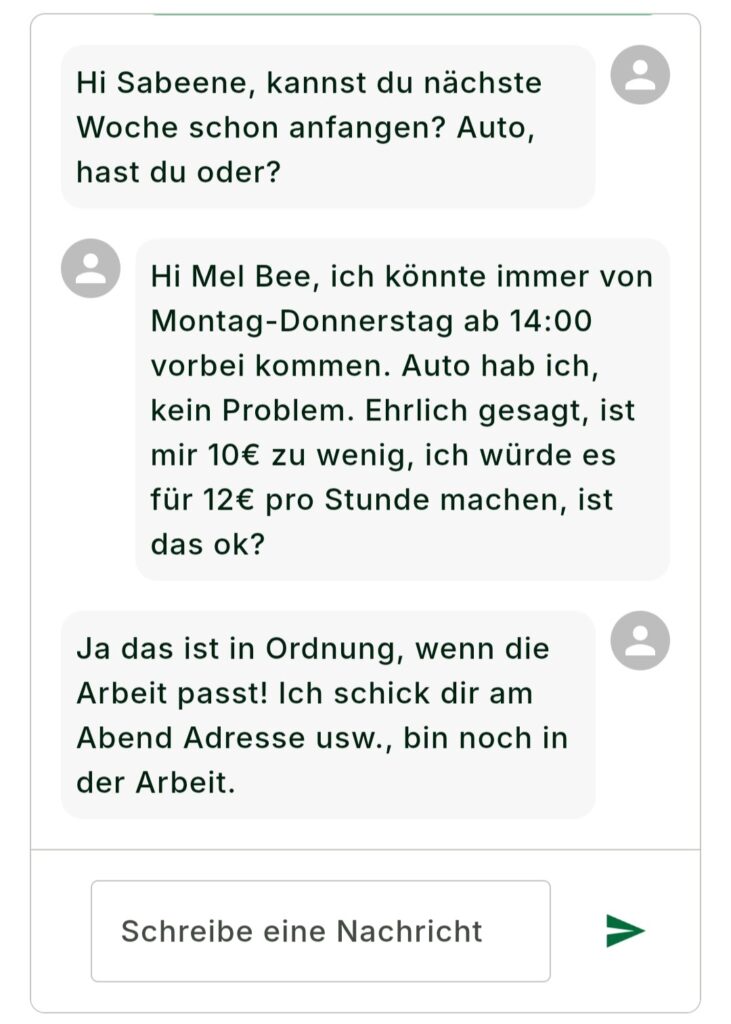How do I become a BusyBee?
Become a BusyBee in just a few clicks: set up your profile, find tasks, apply — all explained step by step.
Got specific questions? Check out our Frequently Asked Questions — “FAQ.”
Note: This user guide assumes you’re already signed up on BusyBees. If you still need help with signing up, you can find a detailed guide here:👉 How do I sign up on BusyBees?
Here is an overview of all sections:
1. Complete your profile
1.1 Upload a profile picture & set your username
➡️ User Area → Your Services → Settings
Upload a profile picture (all image formats are accepted) and choose a suitable username.
💡 A friendly photo and a clear name improve your recognizability and build trust.
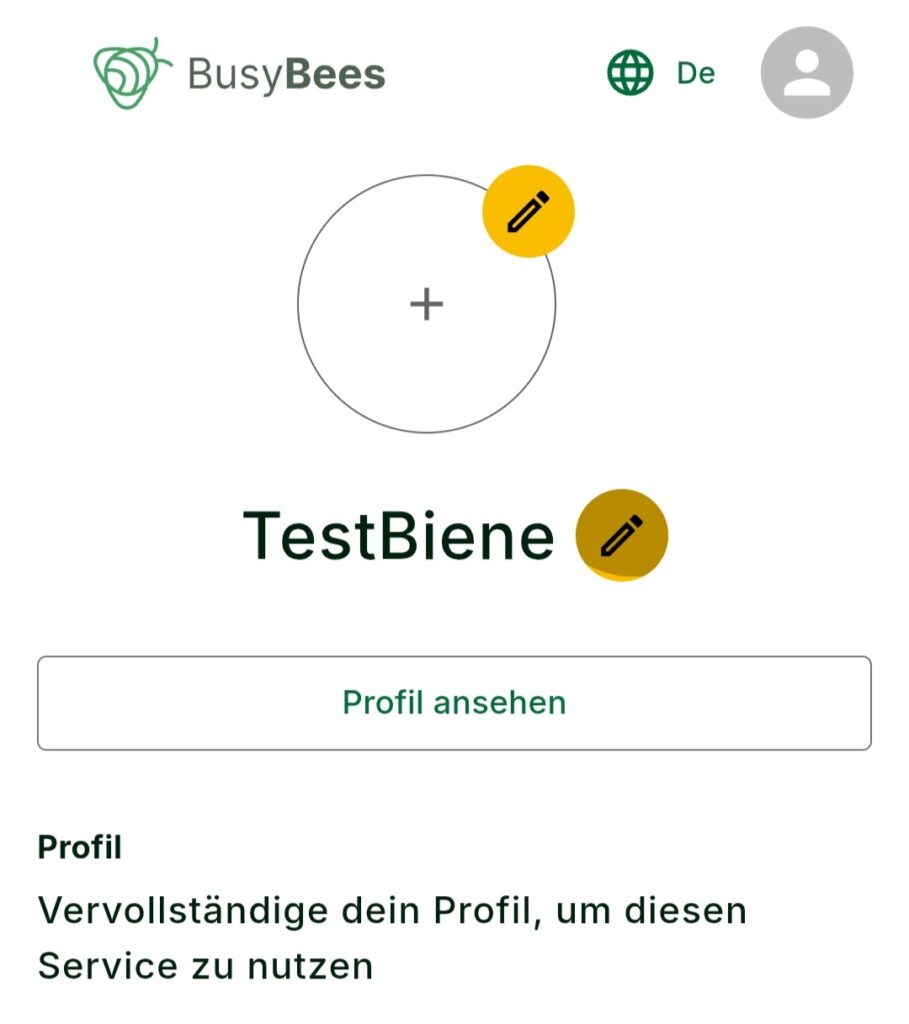
1.2 Verify your identity
Upload a photo of your ID to confirm who you are.
🔒 Why? Verified profiles look more trustworthy and get hired more often – creating confidence and security for everyone.
☝️ Verification is optional but recommended if you want to get hired more frequently.
1.3 Confirm your email address
If you haven’t verified your email during registration yet, you can request a new confirmation code here.
📬 A verified email is important so you don’t miss any messages or job offers.
1.4 Set your location
Enter your address and select your exact location.
No need to add your house number – street and city are enough.
📍 Your location helps us show you relevant local tasks in the job filter.
1.5 Fill out your bio
Show who you are – whether as an individual or a business – and why clients can trust you with their tasks.
✍️ Your bio is your personal business card on BusyBees. It gives clients a first impression of whether you or your company are the right fit for the job.
Briefly describe what you do, your strengths, and what makes you or your team stand out. This way, you show clients they can rely on you.
Example: “I enjoy supporting elderly people with daily tasks, helping with shopping, or accompanying them to appointments. I’m reliable, friendly, and have experience in caregiving.”
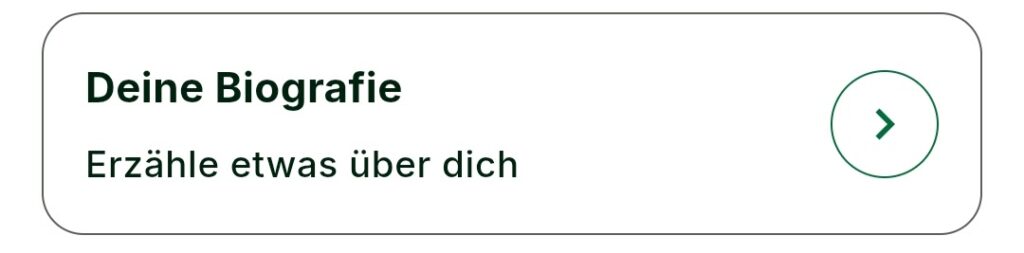
1.6 Select service categories
Choose the categories that best match your offerings – for example, housekeeping, gardening, childcare, etc.
✅ You can select multiple categories and add or remove them anytime.
If you don’t find a suitable category, you can suggest a new one via our Contact form. We’ll review your request and add the category as soon as possible.
1.7 Specify languages, education, and work experience
🌍 Languages: Select all languages you speak – especially important for tasks like tutoring or caregiving.
🎓 Education: Add relevant courses, certificates, or degrees to showcase your qualifications.
💼 Work experience: List relevant jobs or tasks that demonstrate your practical experience.
💡The more complete your profile is, the better your chances of getting suitable and well-paid tasks! Simply state what the task is worth to you — Bees can make a counteroffer.
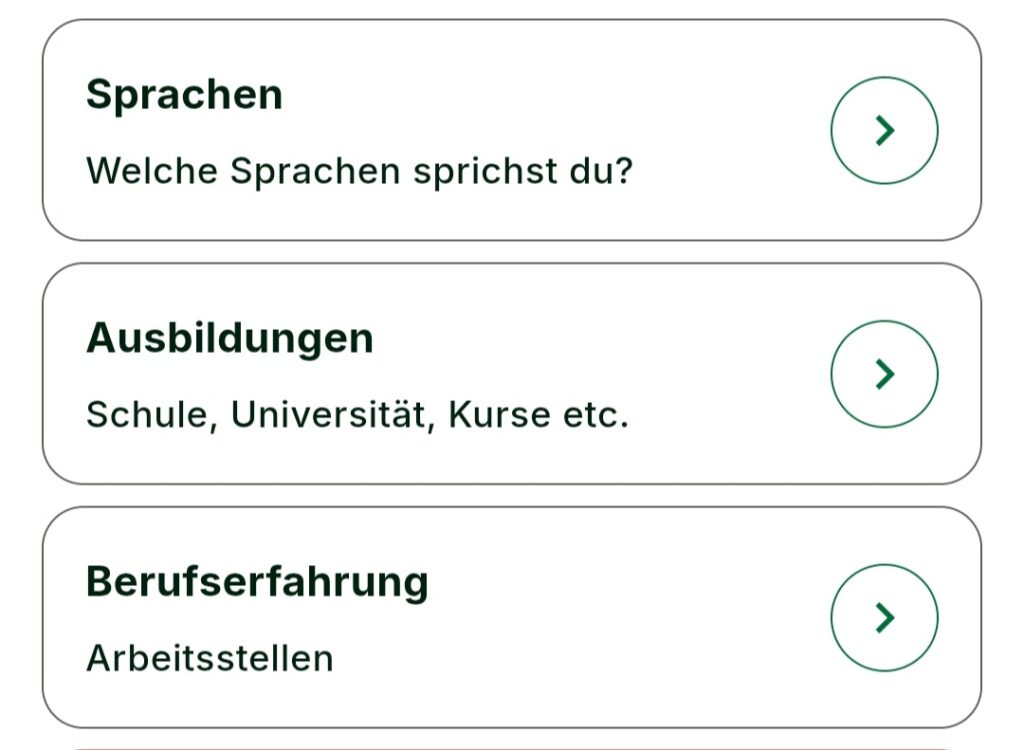
2. How to find the right tasks
2.1 Use filters
Your account automatically shows you tasks that match your profile – like your location, service categories or spoken languages. You can refine the list using filters or the full-text search.
• All – shows every current task on the platform.
• Most relevant – shows tasks that best match your profile.
• Sort – choose whether to see the ↑ newest or ↓ oldest tasks first.
2.2 Use the full-text search (enter keywords)
Just enter keywords like:
• Services (cleaning, tutoring, gardening, car, …)
• Locations (Vienna, Salzburg, Klagenfurt, …)
• Postcodes (1230, 5023, 9020, …). The search shows all tasks where these exact terms appear.
💡If nothing suitable comes up, set the filter at the top to “All” – that way you won’t miss any tasks.
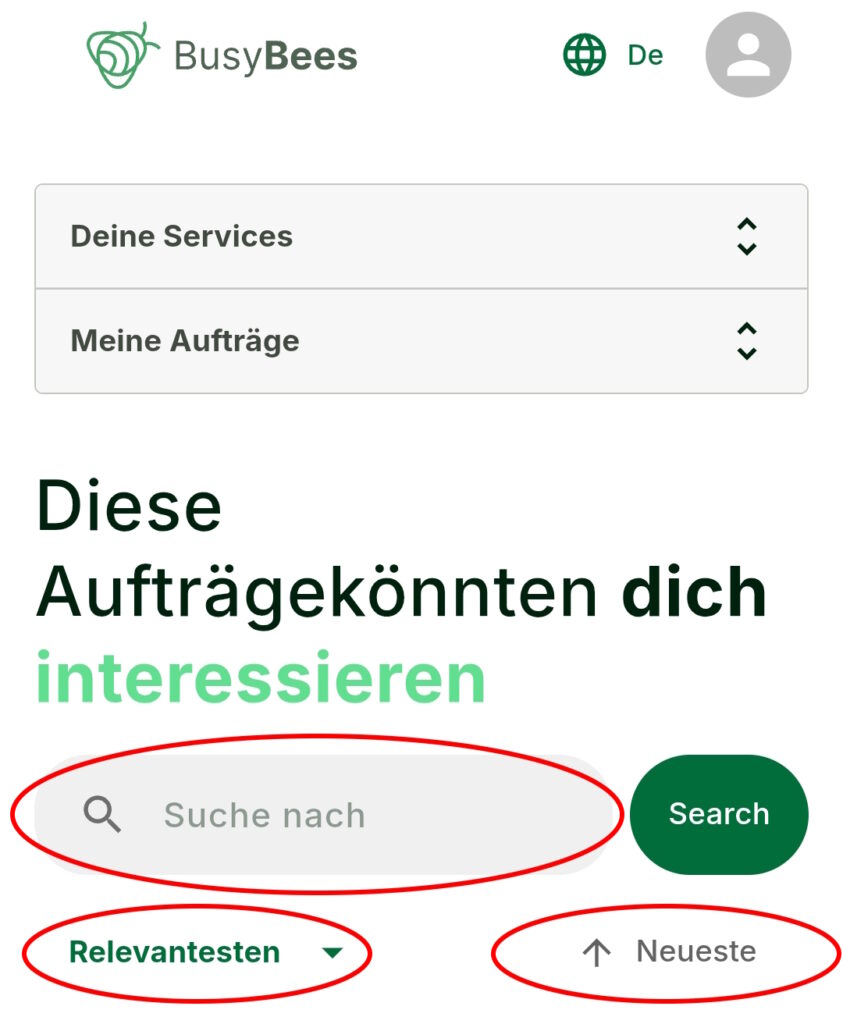
3. How do I apply for a task?
Find a suitable job near you and tap “Apply for this job” to view the details.
If you’re interested, tap “Apply now” to submit your application. You’ll find all your applications under “My Jobs” – so you always stay on top of things.
⌛Please be patient: It might take some time until the client replies and lets you know if you got the job. If they say yes, you can discuss all the details easily via the job chat.
4. Got a reply? Here’s how the job chat works 📩
As soon as a client responds to your application, a job chat will open automatically.
You’ll find it under the job listing: ➡️ Dashboard → My Jobs → Applied → Go to Chat
A small number on the chat button shows you there’s a new message – so you won’t miss a reply.
🗨️ Use the chat to clarify all details and avoid misunderstandings. Discuss the exact price, date or time frame, any special requests or requirements, and who provides which materials.
✅ If the client accepts your application, the status changes from “Applied” to “In Progress”.
❌ If the job doesn’t happen – for example, if you can’t agree on the details – your application stays under “Applied” until the client marks the job as “Completed”.
💡Check “My Jobs” regularly so you can respond quickly to any updates..
Need a BusyBee to get the job done? 🐝
Here’s how to find the right help! 👉 I’m looking for a BusyBee
Any questions? Check out our FAQ!
If you want to know more or have specific questions, you will find all important answers about BusyBees – applications, assignments, and more – in our detailed FAQ.
Contact us directly
Do you have a personal concern or need individual assistance? No problem – our contact form is the easiest way to reach us. We’re happy to help!